Icon sets for mimetypes
This plugin tries to map known mime types commonly found on the internet to an icon set.
There are not many icon sets that have a got coverage of mime types despite looking nicely,
yet still coherent, not too exotic so that they can be used with a variety of web designs
without too much of a problem.
MimeIconPlugin comes with two complete icon sets, namely
oxygen,
crystal and
papirus provided in
several sizes.
Usage
MimeIconPlugin implements a single macro
%MIMEICON which returns the right icon
in the desired size of an icon theme for a given file.
For instance you type:
%MIMEICON{
"screenshot.png"
size="48"
theme="oxygen"
}%
will give you:

if this plugin is installed.
The idea is that you can pretty much throw any file at it and
%MIMEICON will return the right icon for it
reflecting the mimetype of this file. Well, obviously there is a fallback to a neutral icon in case some
file extension is totally unknown.
REST service
The
get endpoint allows to retrieve a proper icon for a given mime type or file.
| Parameter |
Description |
Default |
size |
size of icon |
48 |
theme |
icon set |
$Foswiki::cfg{Plugins}{MimeIconPlugin}{Theme} |
file |
file or file extension for which to retrieve a matching icon |
|
class |
css class(es) to be added to the icon in addition to foswikiIcon, <iconName> and <themeName> |
|
Calling the
get service will create a redirect to the proper icon url in a way that it can be used in an IMG html tag
<img src="%SCRIPTURLPATH{"rest"}%/MimeIconPlugin/get?file=foobar.docx;size=48" />
redirects to
.../pub/System/MimeIconPlugin/oxygen/48x48/application-vnd.oasis.opendocument.text.png
Examples
Papirus

Oxygen
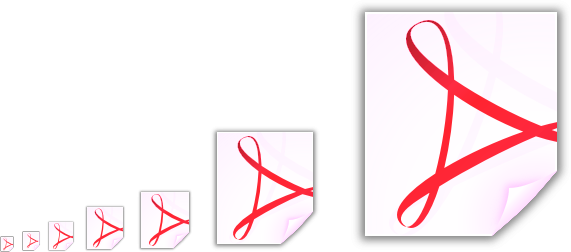
Crystal
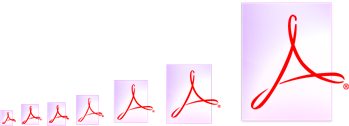
Installation Instructions
You do not need to install anything in the browser to use this extension. The following instructions are for the administrator who installs the extension on the server.
Open configure, and open the "Extensions" section. "Extensions Operation and Maintenance" Tab -> "Install, Update or Remove extensions" Tab. Click the "Search for Extensions" button.
Enter part of the extension name or description and press search. Select the desired extension(s) and click install. If an extension is already installed, it will
not show up in the
search results.
You can also install from the shell by running the extension installer as the web server user: (Be sure to run as the webserver user, not as root!)
cd /path/to/foswiki
perl tools/extension_installer <NameOfExtension> install
If you have any problems, or if the extension isn't available in
configure, then you can still install manually from the command-line. See
https://foswiki.org/Support/ManuallyInstallingExtensions for more help.
Dependencies
None
Change History
| 18 Nov 2019: |
(3.13) default to papirus icon set |
| 13 Dec 2018: |
(3.12) added more mappings for office file types |
| 26 Nov 2018: |
(3.11) docu fixes |
| 12 Nov 2018: |
(3.10) added class parameter |
| 06 Nov 2018: |
(3.00) added papirus icon set |
| 16 Aug 2018: |
(2.01) disabled error message writing to stderr |
| 30 Aug 2017: |
(2.00) added get REST handler |
| 09 Sep 2016: |
(1.31) added vsd to image mapping |
| 17 Jul 2015: |
(1.30) added support for google file formats webp, weba, webm |
| 22 May 2013: |
(1.20) only ship icons covered by a mapping |
| 16 Dec 2011: |
(1.10) fixed mapping in oxygen icon set; fix to make sure the icon mapping is read in properly |

